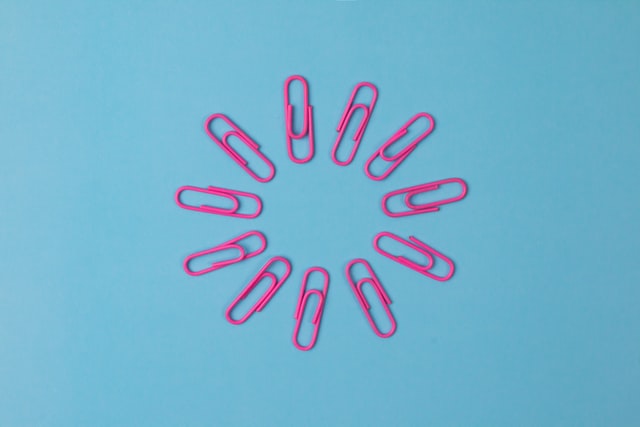As teachers, planning, and structuring is second nature. Making a lesson or part of the curriculum clear to the students can sometimes be a challenge. Here we’ll look at how to link your resources to OneNote.
When you write digital lesson plans for your students, you typically come across plenty of useful material that you wish to gather and use in the classroom. But how do you make sure you remember to present it the way you intended and make sure you have access to the right document and file at the right time?

Why Is This Helpful?
How do you make sure to gather your resources, structure them well and present them in a good way to the students in your classroom?
If you write your lesson plans in Word or OneNote, it’s easy to include a hyperlink to the resource you wish to present. This is a favorite way for me to start my planning, making sure I have gathered the resources I want to present to my students before putting them all up in our LMS (Learning Management System) Itslearning.
This also makes me check twice that:
- a) I think I have all resources I need,
- b) that the content is presented in the right order and
- c) I haven’t missed including anything from my lesson plan when I put it up in the LMS for the students to access.
How to Link Your Resources to OneNote
If you use OneDrive to store your files, then linking your resources from here to your lesson plan is a nice way to make sure you have what you need when you need it.
When linked from Office 365, clicking the link takes you to your file. If you use a mobile device and have the OneDrive and Office Apps installed, then the link will open the file in the correct app.
You can always insert a file from your OneDrive inside your OneNote. When double-clicking on the associated icon, the file will open in the correct program.
To insert a file, choose insert in the ribbon and then attach file.
But why should you bother doing this?

How Can This Help You?
One thing is, of course, to get a better overview of the resources you plan to use in your course. This applies both to each lesson and when you plan larger themes or cover larger areas of the curriculum.
If you use an LMS, it can be a nice way to make sure you don’t miss including parts from your plan, to the presentation of resources to the students.
Conclusion
Creating a nice structure for lesson plans helps you not only to keep track of everything but also makes it easier for you to make sure you know where your resources are when you need them.
If you use an LMS, it’s also a nice way to keep track if you have to shift resources around a bit.
At the end of the day, you want to be able to focus on what matters most: teaching, not wasting your time looking for the resources you have saved…somewhere.
What are your best ways to stay organized and not forget your things when teaching?