What tools do you use to save articles you wish to read later? Have any good methods for focused reading?
Today we’ll take a look at a helpful extension that you can use in most browsers: Pocket, one of my favorite extensions right now! What is Pocket and how can you get started using it?
How It Works
Pocket is a place to store videos, articles, and more for a time when you can focus on viewing the content you found while browsing the web. It is similar to when you use focused reading inside a browser, but you can browse between different types of content without really leaving your peaceful spot.
Similar to when you use read view in Firefox, there are some settings you can do to change the font, style, and viewing mode more to your liking.
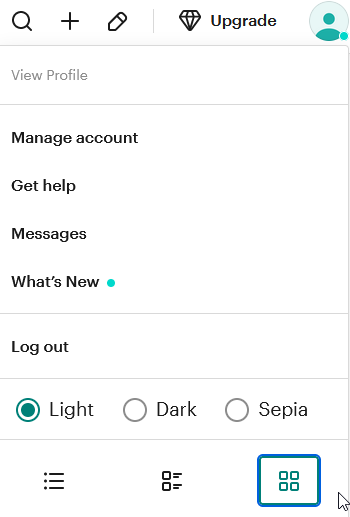
A difference is that, since you save content from several places, you can also use tags to categorize the things you save. Once inside Pocket, you can view your content by content type, lists you have, or from the different tags you’ve used.
How to Get Started – What Do You Need?
To use Pocket you need an account, and you can use it for free, but the Premium version comes with some benefits such as:
- Creating a permanent library of the things you saved – even if they disappear from the web!
- Use suggested tags
- Perform full-text search
- Use unlimited highlights
- Use premium fonts
As you can see below, there are plenty of different ways to log into Pocket.
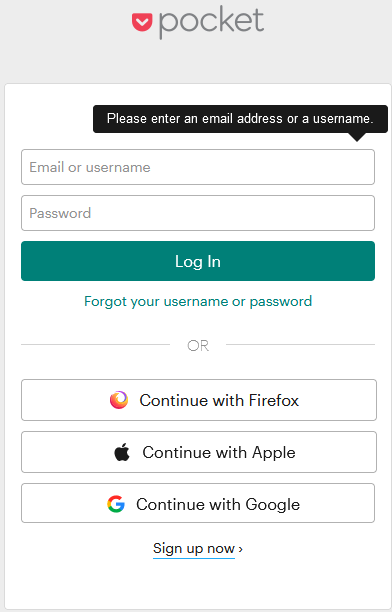
Once inside, you can view what you saved in some different ways. The first part is a home view (currently flagged as beta), my list, discover and collections. Discover is a way to find new things that might interest you. Collections gives you access to a curated list of material around a certain topic.
My list takes you to content you’ve saved. This brings up all the content you’ve saved with the latest save at the top of the page.
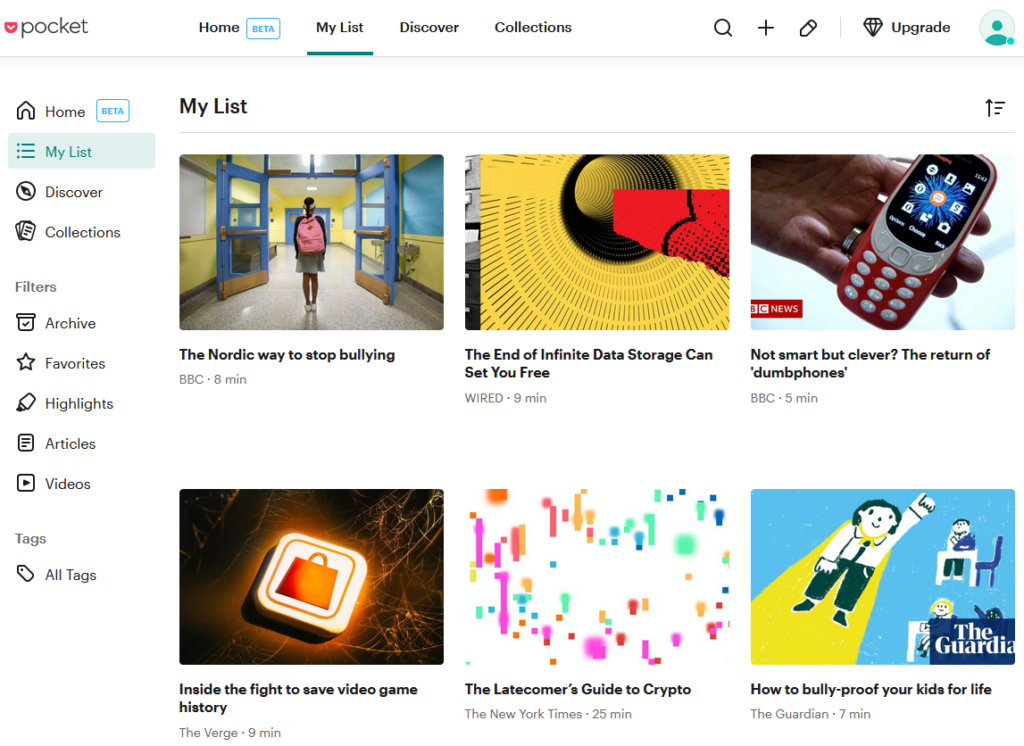
You can also use filters to show content sorted by type:
- Articles
- Videos – opens a small window with the video inside Pocket app, but opens as a page inside Pocket if viewed on a desktop.
You can also filter by archieved content, content you’ve marked as your favorite, and content where you’ve used a highlighter.
You can also view all tags you’ve used and also use a search bar to bring up content related to a certain tag. Clicking one of your tags does the same thing as using the search bar.
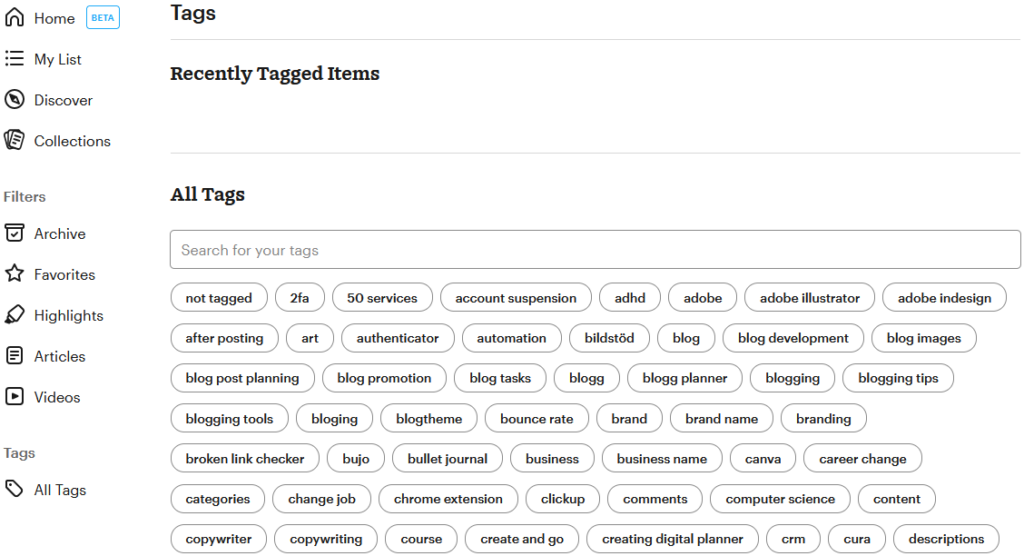
Where Can You Use Pocket?
Pocket can be added as an extension to most browsers, but you can also use it as a mobile app. As long as you log in to the same account, you can access your personal pocket no matter where you access it from.
If you use the Pocket mobile app for your tablet or phone, you can also use an audio playback option to listen to articles you saved.
Why Is It Useful to Teachers?
If you find an article or video that could be useful to your students, it’s easy to share it from Pocket. You can share it to your favorite social media, or get a link to share with your students.
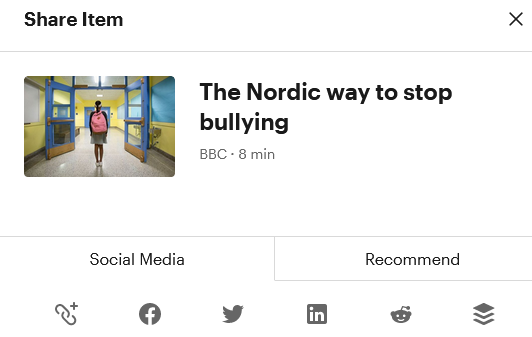
You can also write a comment and recommend the piece of content you found to others.
How Can Pocket Help Your Students?
If your students, struggle with focused reading, Pocket is a good place read articles in peace and with fewer distractions. If needed to, they can also listen articles. For articles, you also get a short evaluation of how long it would take to read the article – perfect to help you or your students choose the right article for the time you have available!
Conclusion
If you haven’t tried Pocket then I suggest you give it a try! Trust me, the only thing that might disappoint you is how quick you find content – and that you might be a little behind on actually getting through all of the good things you found online.
In some ways, Pocket is similar to OneNote Web Clipper or an extension from Notion or Evernote. The difference is that in Pocket, things are sorted by content type and you can do the first categorization right when you save the article or video.
